- #1
yaang
- 23
- 0
I'm supposed to write a MATLAB code where it calculates kinematics of a robot arm and plots it. But the plot is required to have a way of user entering different values and be able to change position of the robot. I think i can handle the kinematics behind it but i have no idea how to make an interactive gui like that in matlab. Basically i want to code something like this
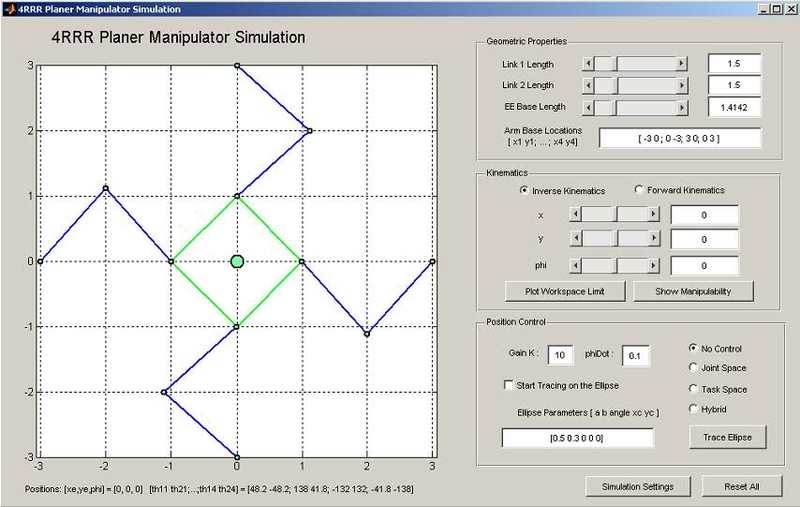 but mine is going to be much more simple of course. Can someone recommend me some reading on this subject so i can figure this out ?
but mine is going to be much more simple of course. Can someone recommend me some reading on this subject so i can figure this out ?
Thanks in advance
Thanks in advance